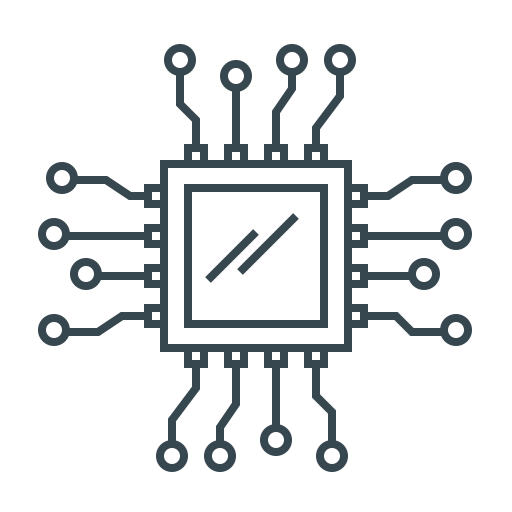Every computer relies on physical parts to function. These tangible elements, known as hardware, work alongside software to execute tasks. From processing data to storing files, each piece plays a crucial role in overall performance.
Think of computer hardware like a human body. The CPU acts as the brain, while other parts support vital functions. Recognizing these components helps with troubleshooting and upgrades when needed.
Modern devices, like HP’s Pavilion series, showcase reliable engineering. Proper maintenance extends lifespan and prevents issues. Understanding how parts interact leads to smarter tech decisions.
Energy efficiency and durability matter in today’s designs. Physical damage can disrupt operations, so careful handling is essential. With knowledge of these fundamentals, users can better appreciate their devices.
What Are the 4 Main Hardware Components of a Computer?
Modern computing relies on interconnected hardware pieces for seamless performance. Among these, RAM (Random Access Memory) plays a pivotal role in multitasking and speed. Unlike permanent storage, this volatile memory clears data when power is lost.
RAM: The Speed Behind Multitasking
Random access memory acts as a temporary workspace for active applications. The more memory your system has, the smoother it runs multiple programs. For example, HP’s ZBook workstations use ECC RAM to prevent data corruption.
- DDR4 vs. DDR5: DDR4 offers speeds up to 3200 MB/s, while DDR5 boosts performance with higher bandwidth.
- Capacity Needs: Windows 11 requires at least 8GB, but 16GB is ideal for gaming or editing.
- Upgrades: Desktops allow easy RAM swaps; laptops often have soldered modules.
Spotting RAM Issues
Failing RAM causes blue screens, random restarts, or boot failures. If your system slows down during simple tasks, check memory usage in Task Manager. Upgrading can resolve these issues and extend your device’s lifespan.
The Role of the Motherboard in Computer Hardware
The motherboard serves as the backbone of every computer system. It links the CPU, RAM, storage, and other critical parts. Without it, data couldn’t flow, and power wouldn’t reach components.

How the Motherboard Connects All Components
Every piece of hardware plugs into the motherboard. The CPU socket, RAM slots, and PCIe lanes ensure seamless communication. High-end computers, like HP’s Omen 45L, use custom layouts for better airflow.
Larger boards, such as ATX, support multiple GPUs and extra storage. Smaller type designs, like Mini-ITX, fit compact cases but limit upgrades. Always match the board to your needs.
Form Factors and Compatibility Considerations
Motherboards come in standard sizes. Each has pros and cons for users:
| Form Factor | Dimensions | Best For |
|---|---|---|
| ATX | 30.5 x 24.4 cm | Gaming rigs, workstations |
| Micro-ATX | 24.4 x 24.4 cm | Mid-range builds |
| Mini-ITX | 17 x 17 cm | Small PCs, HTPCs |
Thermal management varies by size. Mini-ITX boards need efficient cooling due to tight spaces. ATX offers more room for large GPUs and drives.
HP’s Omen 45L uses a proprietary design to optimize airflow. Before upgrading, check OEM restrictions. Some pre-built computers limit aftermarket changes.
Storage Devices: Where Your Data Lives Long-Term
Storage devices determine how quickly your system retrieves critical files. Unlike temporary memory, these drives preserve information even when powered off. Choosing between HDDs and SSDs affects everything from boot times to workflow efficiency.
Hard Disk Drives vs. Solid-State Drives
HDDs use spinning platters and mechanical arms, resulting in 5–10ms latency. SSDs leverage NAND flash memory, slashing delays to 0.1ms. For example, HP’s Z4 Workstation boots in 15 seconds with a SATA SSD—three times faster than an HDD.
Key differences:
- Durability: SSDs resist shocks; HDDs are prone to mechanical failure.
- Cost: HDDs offer cheaper bulk storage (e.g., 4TB for archives).
- Speed: NVMe SSDs, like those in HP’s Omen 45L, use PCIe lanes for 3500MB/s throughput.
How Storage Speed Affects Performance
Faster access times reduce delays in loading apps or game assets. Microsoft’s DirectStorage API taps NVMe speeds to stream textures instantly. Queue depth also matters—SSDs handle multiple requests simultaneously without slowing down.
For optimal performance:
- Install the OS on an SSD for quick startups.
- Use HDDs for backups or media libraries.
- Prioritize NVMe drives for creative workflows (e.g., 4K video editing).
Modern drives include cache buffers to sustain high throughput. The global shift toward SSDs reflects their balance of reliability and speed, making them essential for responsive systems.
Input and Output Devices: Bridging Hardware and User
Interaction between humans and computers happens through input and output devices. These tools translate actions into digital signals and display results. From typing to touchscreens, they create seamless workflows.

Modern devices offer faster response times and better accuracy. HP’s Elite displays deliver 100% sRGB coverage for true-to-life colors. This matters for designers and editors who need precise visuals.
Types of I/O Devices
Common categories include:
- Pointing: Mice, trackpads, and styluses
- Audio: Microphones, speakers, and headsets
- Visual: Monitors, projectors, and VR headsets
- Data transfer: Scanners, printers, and external drives
Wireless options like Bluetooth 5.3 reduce cable clutter. Ergonomic designs in HP keyboards prevent strain during long sessions. High-refresh monitors (240Hz+) give gamers smoother visuals.
Connection Standards
Speed matters when transferring data:
| Interface | Speed | Use Case |
|---|---|---|
| USB 3.2 Gen 2 | 20Gbps | Fast external storage |
| Thunderbolt 4 | 40Gbps | 4K video editing |
| DisplayPort 2.0 | 77.4Gbps | 8K displays |
Touchscreens in HP All-in-One PCs respond instantly to taps and swipes. Biometric input like fingerprint readers adds security. These features make systems more intuitive.
For smooth operation, device drivers ensure hardware and software work. They help keyboards, mice, and displays function correctly. Always keep drivers updated for peak performance.
How These Components Work Together for Optimal Performance
A computer’s true potential unlocks when its parts work in unison. Each piece contributes to speed, reliability, and efficiency. Understanding this synergy helps maximize your system.

The Data Flow from Input to Processing to Output
Every action starts with input devices sending signals to the CPU. The processor uses RAM for temporary data storage during calculations. Processed information then travels to output devices like monitors.
HP’s Omen systems optimize this flow with PCIe 4.0 lanes. These high-speed pathways prevent bottlenecks during intense gaming sessions. Proper cooling maintains steady performance throughout the cycle.
Upgrading Components for Better Efficiency
Strategic upgrades can transform an aging system. Focus on these priority areas:
- RAM boosts: Adding 16GB improves Photoshop speed by 40%
- Storage swaps: NVMe SSDs cut video render times by 60%
- Cooling solutions: Aftermarket fans prevent CPU throttling
For HP Pavilion users, check OEM upgrade guides first. Some models require specific RAM types or SSD form factors. Warranty terms may change with aftermarket parts.
Balance costs against real-world benefits. A $100 SSD upgrade often delivers more noticeable gains than a $300 CPU swap. Test performance before and after changes using benchmarks like PCMark.
Conclusion
Modern computers thrive when all hardware parts work together smoothly. Upgrading one piece, like RAM or storage, can boost overall performance. Yet, balance is key—pairing a fast SSD with an old CPU may create bottlenecks.
Preventive maintenance extends a system‘s lifespan beyond five years. Clean dust regularly and update drivers for peak efficiency. For businesses, HP’s enterprise solutions offer reliability under heavy workloads.
New tech like PCIe 5.0 and DDR5 RAM pushes boundaries. Still, smart builds prioritize cost-effective upgrades. Start with storage or memory before investing in pricier components.
Understanding these connections helps users make informed choices. Whether gaming or working, the right hardware mix ensures lasting value.